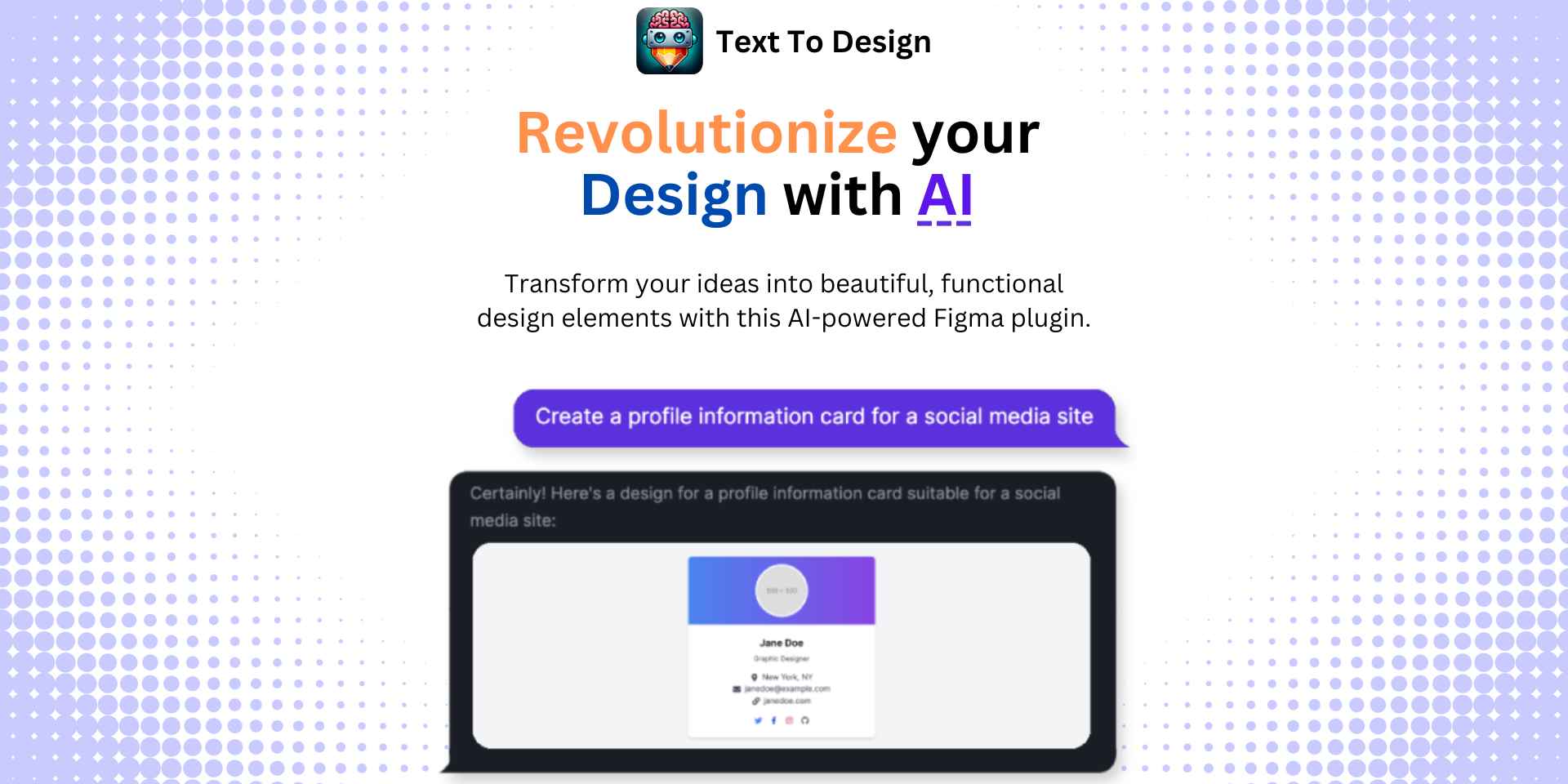Mastering SVG Export Settings in Figma with Text to Design Plugin
No results found
12/21/2023
Mastering SVG Export Settings in Figma
When it comes to design tools, Figma is a powerhouse that offers immense flexibility and control over its features. One such feature is the SVG (Scalable Vector Graphics) export, a crucial function designers frequently use. With the right settings and understanding, you can achieve precisely tailored SVG exports that meet your design requirements1.
The Basics of SVG Export in Figma
To start with the basics, you can locate the SVG export option in the "Export" section within the inspector panel2. By selecting "SVG" in the dropdown, you can export your design as an SVG file, ready to be used in any application that accepts this format2.
Achieving Cleaner SVG Exports
For more control over SVG exports, certain settings and steps can be followed. For instance, when working on a project that involves icon sets, specific requirements for the SVG output might be needed3. These could include flattened artwork, no stroke or shape elements, and the use of fill attributes for color customization3.
Steps to Follow
-
Unchecking the "Clip Content" Option: One of the first steps to take is to uncheck the "Clip Content" option. This will ensure that the exported SVG doesn't include unnecessary clipping paths3.
-
Using Plugins: Plugins like the Fill Rule Editor and SVG Export can prove to be very useful3. These plugins can help modify certain attributes within your SVG, allowing for more customization13.
-
Optimizing with SVGO: After exporting your SVG, optimizing it with SVGO (SVG Optimizer) can be a crucial final step3. This tool can further clean up your exported SVGs, removing any redundant or useless data, thereby improving your load time and reducing SVG size3.
These steps will help you meet all the specific criteria for your design needs3.
Integrating Text to Design - Figma Plugin
The Text to Design Figma Plugin is all about transforming your text descriptions into innovative design ideas4. It's a perfect tool for designers, developers, and creative teams to streamline their design process and ensure consistency across their designs.
In conjunction with the above SVG export tips, the Text to Design Figma Plugin can significantly improve your workflow, enabling you to quickly generate designs from text inputs and export them in your preferred format, including SVG. There's no better time than now to check out the Text to Design Figma Plugin and experience the seamless integration of text and design in Figma.
Conclusion
Mastering SVG export settings in Figma is all about understanding your specific design needs and leveraging the right settings and tools3. With the insights provided in this blog post, coupled with the power of the Text to Design Figma Plugin, you can improve your design workflow and achieve cleaner, more controlled SVG exports3.
Footnotes
Step Into the Future of Design with your AI Copilot
Join +40K designers revolutionizing their workflow with AI. Install our Text-to-Design plugin in just a few clicks to unlock your creative potential. Start for free and instantly generate designs for your project.