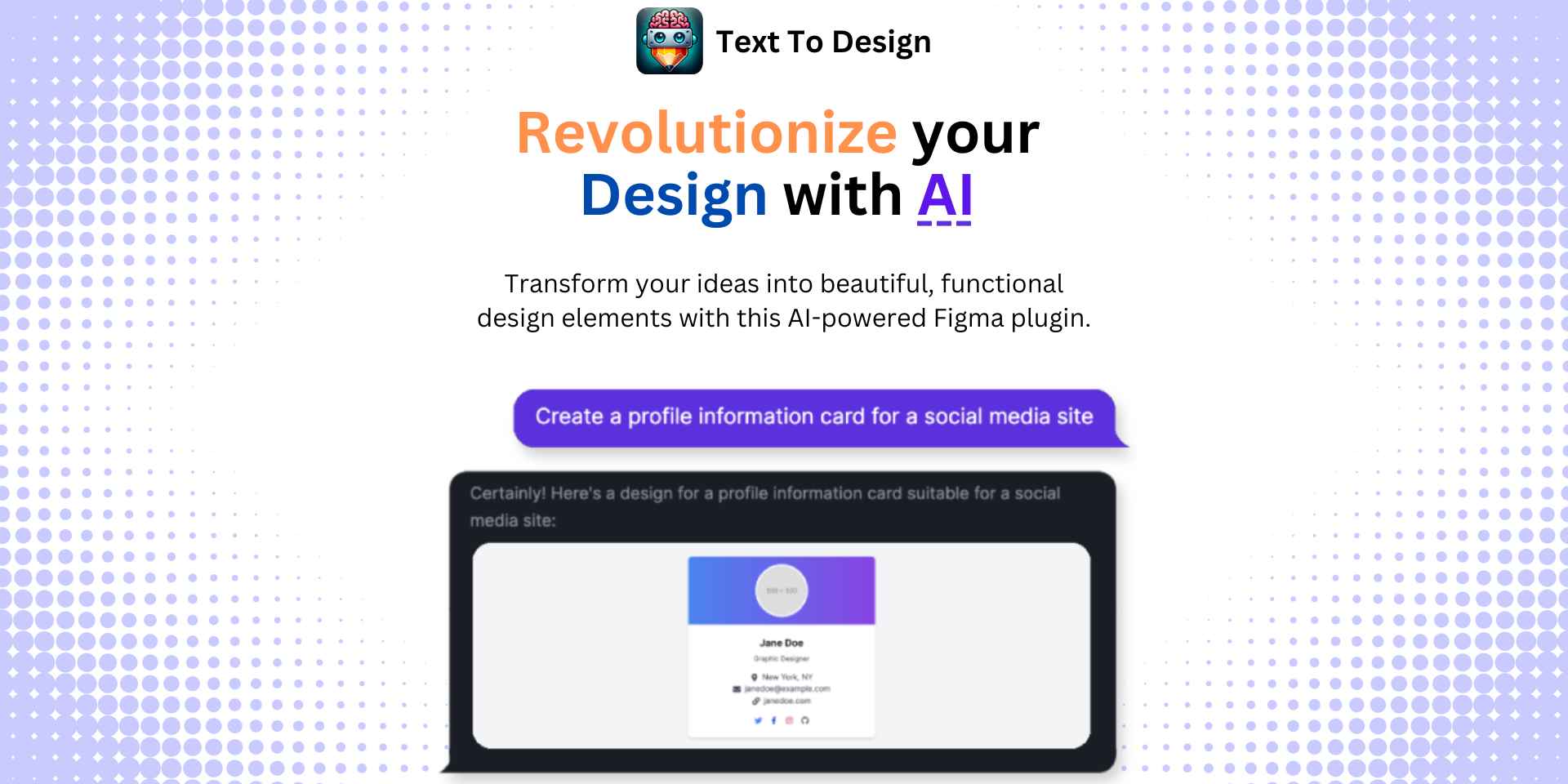Mastering Figma's Vector Network Tool: A Comprehensive Guide
No results found
11/21/2023
Mastering Figma's Vector Network Tool: A Comprehensive Guide1
Designing intricate vectors and custom shapes in a UI design involves mastery of the vector network tool. If you're a user of Figma, one tool that stands out for its versatility is the vector network tool. In this comprehensive guide, we'll delve deep into the operation of this tool and how you can leverage it to create stunning design elements2.
Basics of Figma's Vector Network Tool3
Vector networks are one of the most unique features in Figma. Unlike most pen tools that draw paths in a loop with a defined direction, Figma's vector network tool provides an unrivaled level of flexibility. This tool allows you to create new vector points or modify existing ones with precision and ease4.
Creating Vector Points5
Vector points are the cornerstone of any vector network. You can create a new vector point by simply clicking within your design canvas. If you hold and drag while creating a new vector point, you can curve your vector lines6.
Editing Vector Points7
Once your vector points are in place, you can utilize Figma's pen tool features to manipulate these points. You can move, add, or delete vector points to modify your shapes. It's user-friendly and offers precision that makes designing complex shapes an enjoyable task8.
Advanced Concepts in Figma's Vector Network Tool9
Deleting a Vertex and Healing10
Figma's delete and heal feature adds a new level of sophistication to vector editing. When you delete a vertex, the surrounding objects in the vector network are healed automatically, maintaining the overall design intact11.
The healing operation is especially useful when dealing with curved paths. Figma uses a complex algorithm to approximate two cubic bezier curves with a single curve, thereby retaining the curvature when deleting vertices12.
Merging Shapes and Manipulating Existing Points13
Figma's vector network tool takes the versatility even further with features that allow you to merge shapes and manipulate existing points. With this, you can seamlessly integrate multiple shapes into one and edit points to create unique design elements14.
Vector Network Tool: Your Path to Innovative Designs15
Figma's vector network tool is a game-changer for designers. It opens up endless possibilities for creating custom shapes and intricate design elements. If you're looking to take your designs to the next level, mastering this tool could be your first step16.
Enhance Your Figma Workflow with TextToDesign.AI17
While the vector network tool offers immense versatility, you can further enhance your Figma workflow with Text To Design Figma Plugin. The plugin uses advanced AI to transform your text descriptions into innovative design ideas, making it ideal for designers, developers, and creative teams18.
Ready to streamline your design process? Get the Text To Design Figma Plugin now and see your text descriptions come to life as stunning designs19.
References
Footnotes
Step Into the Future of Design with your AI Copilot
Join +40K designers revolutionizing their workflow with AI. Install our Text-to-Design plugin in just a few clicks to unlock your creative potential. Start for free and instantly generate designs for your project.