Mastering Figma Keyboard Navigation for Efficient Design
No results found
12/28/2023
Mastering Figma Keyboard Navigation for Efficient Design1
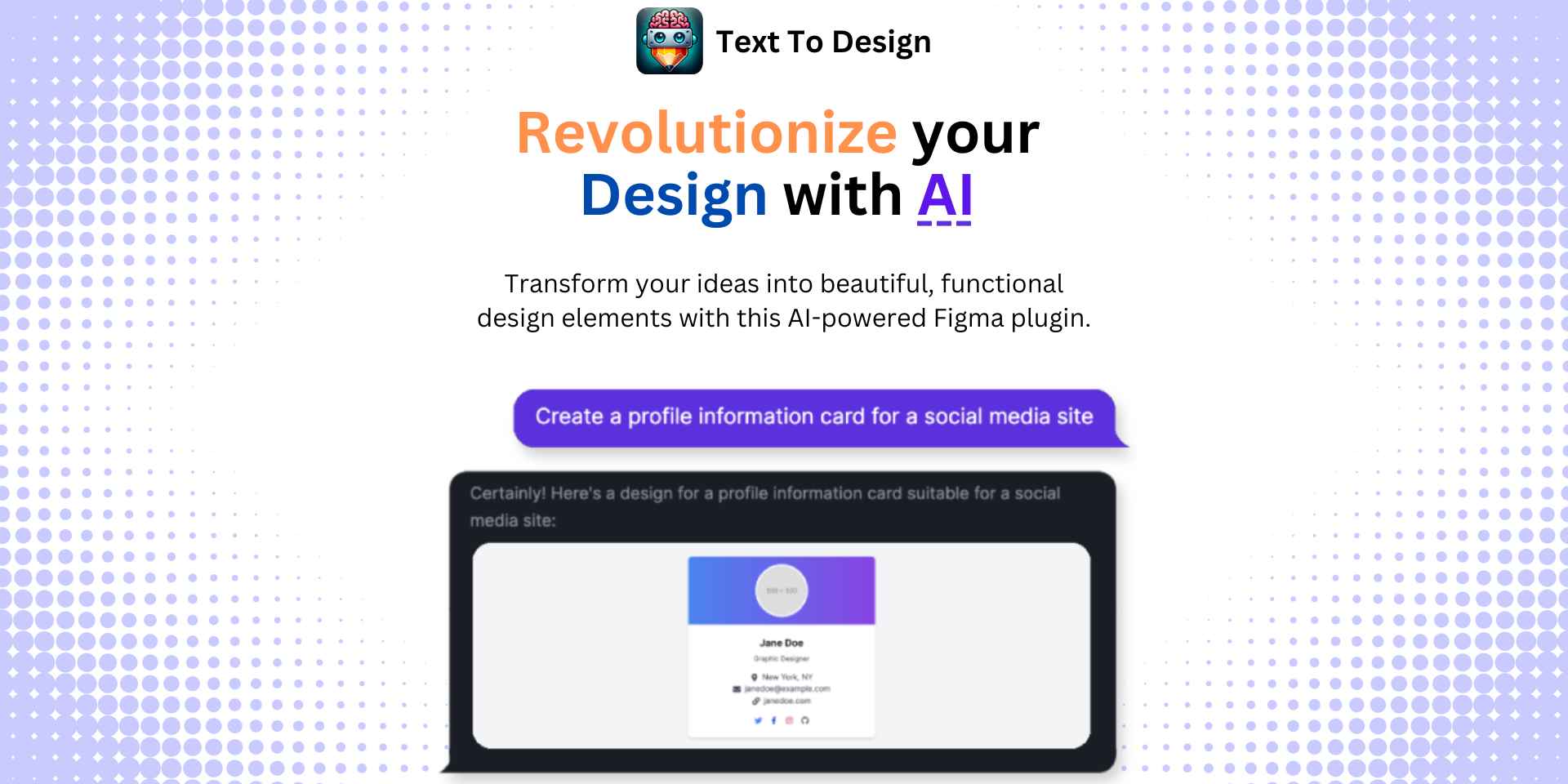
In the world of design, time is of the essence, and efficiency is key. For Figma users, mastering keyboard shortcuts and navigation tools can significantly enhance workflow efficiency. This blog post will explore the essence of Figma keyboard navigation, its merits, and how to utilize it for optimal productivity.
The Value of Keyboard Navigation2
Keyboard navigation in Figma is a crucial tool for designers. It facilitates rapid access to tools, enhances navigation speed within the design interface, and streamlines the design process3. Figma's keyboard shortcuts cover a wide range of functions, from tool selection and text formatting to element editing and arrangement4. A thorough understanding of these shortcuts can aid in the creation of seamless and efficient design workflows.
Top Keyboard Shortcuts in Figma5
Keyboard shortcuts, when used efficiently, can feel like superpowers within the design process. Here are a few top keyboard shortcuts in Figma that can boost your productivity:
- Copying Properties
- Picking Colors
- Using the Scale Tool
These shortcuts can be game-changers, especially during complex design tasks. The complete list of keyboard shortcuts can be found directly within Figma using the shortcut Ctrl + Shift + ?5.
Navigating Prototypes with Arrow Keys2
One aspect of Figma that often prompts discussion is the navigation of screens in prototypes using arrow keys. Navigating through screens linearly using arrow keys is not always straightforward, especially when there is no prototype flow present2. The process might even require an introduction frame explaining the interactions set up for clients.
Streamlining Your Workflow
Speed and efficiency are paramount in the design process. Therefore, the ability to effortlessly navigate Figma using keyboard shortcuts is an invaluable skill for every designer. By incorporating these shortcuts into your daily workflow, not only will you save precious time, but you will also elevate your overall design experience.
Take Your Design Work to the Next Level with Text to Design AI Assistant1
While mastering keyboard navigation and shortcuts in Figma is a step towards efficiency, there's more. Text to Design AI Assistant, a Figma plugin, takes your design work to the next level by transforming your text descriptions into innovative design ideas1.
Leverage the power of advanced AI to convert your ideas into compelling designs without the hassle of manual design. With Text to Design AI, you can focus on your creative ideas while the plugin handles the heavy lifting of design generation1.
Ready to transform your design workflow? Try Text to Design AI Assistant today. As a designer, you will appreciate the efficiency, speed, and the seamless integration it offers with Figma.
Footnotes
Step Into the Future of Design with your AI Copilot
Join +40K designers revolutionizing their workflow with AI. Install our Text-to-Design plugin in just a few clicks to unlock your creative potential. Start for free and instantly generate designs for your project.