Mastering Figma File Organization: A Comprehensive Guide to Best Practices
No results found
12/24/2023
Mastering Figma File Organization: Best Practices Explained
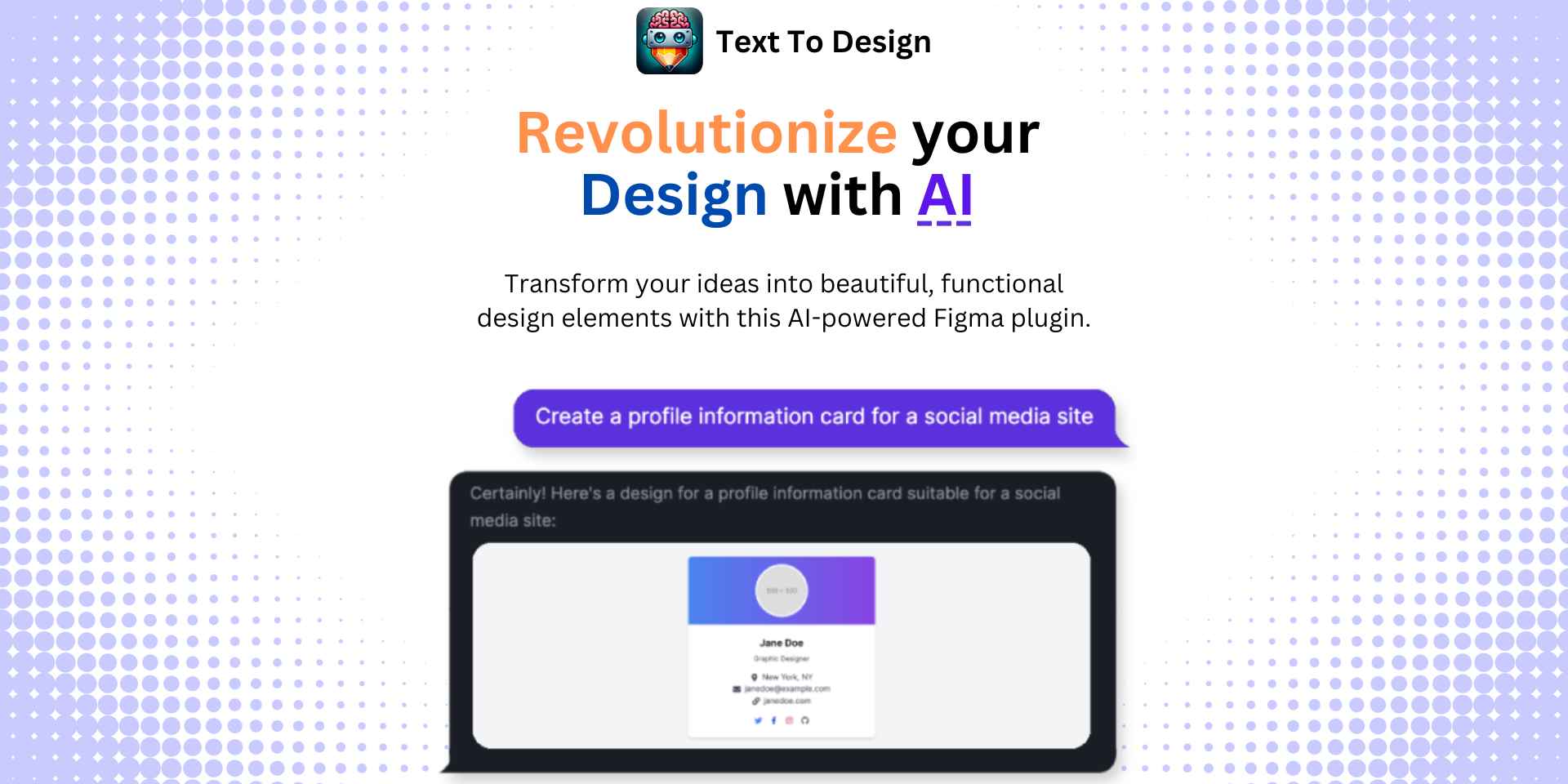
Designers at all levels of expertise will agree that organization is key to a smooth and efficient design process. This is especially true when working with Figma, a powerful design tool that has revolutionized the way we create and collaborate. In this comprehensive guide, we delve into the best practices for Figma file organization, providing you with the knowledge you need to streamline your workflow and elevate your design projects123.
Understanding the Basics
Before we get into the nitty-gritty of file organization, it's crucial to understand Figma's terminology for project structure[^5^]. Figma's organizational structure consists of teams, projects, and files. Teams comprise members who work together, each with different roles and permissions. Projects are sub-sections within teams that include related files, and files are where all the magic happens—the design work.
Choosing a paid Figma plan can offer additional organizational benefits, such as advanced file and user permissions, unlimited version history, and access to Figma's robust design system features[^5^].
The Art of File Naming
Give your Figma file a clear name. This might sound basic, but an effective file name can provide quick context on the file contents. A good rule of thumb to follow is to make your file name descriptive, concise, and consistent. Using functional names, date stamps, or project-related keywords can be beneficial.
Structuring Your Pages
Effectively structuring the pages of your Figma file can significantly improve your workflow2. Consider structuring your pages into sections such as:
- Cover image: This should contain essential information to help users understand the contents of the file.
- Ready for development: Showcase the designs that are ready to be handed off to developers.
- Iterations: Keep track of the various iterations of your designs.
- Research: Document your design research and findings.
- Design: Contain your main design work.
- QA: Used for quality assurance and final checks.
- Components: Store all your reusable components.
- Design Decisions: Document the reasoning behind your design decisions.
This structure is not set in stone. Flexibility is necessary to cater to the specific requirements of your projects and teams2.
File Organization Guidelines
When it comes to file organization, there are a few rules of thumb that can guide you to a more efficient and collaborative workflow[^5^]:
- Divide Large Projects into Pages: This will make it easier for team members to navigate and understand the project.
- Save Often and Don't Delete Anything: Figma automatically saves your work, but it’s still a good practice to ensure that your work is saved. Furthermore, avoid deleting work. Instead, use strikethroughs or a separate page for deprecated work.
- Sign Frames/Layouts with Big Titles: Use large, easy-to-read titles to help team members understand your designs at a glance.
- Use Layer Naming and Alignment to Code: This practice can make the developer's job easier and make the handoff process more efficient.
Understanding these best practices is crucial. However, the most important thing is to establish a system that works best for you and your team123.
Elevate Your Figma Designs with Text To Design AI Plugin
Transform your text descriptions into innovative design ideas with our advanced AI-powered Figma plugin - Text To Design. Ideal for designers, developers, and creative teams, our plugin enhances your design process, making it more efficient, enjoyable, and productive.
Don't let disorganization slow you down. With the Text To Design AI Plugin, you can automate tedious tasks, allowing you to focus on what really matters—creating outstanding designs. Try it today and supercharge your Figma workflow.
Footnotes
Step Into the Future of Design with your AI Copilot
Join +40K designers revolutionizing their workflow with AI. Install our Text-to-Design plugin in just a few clicks to unlock your creative potential. Start for free and instantly generate designs for your project.