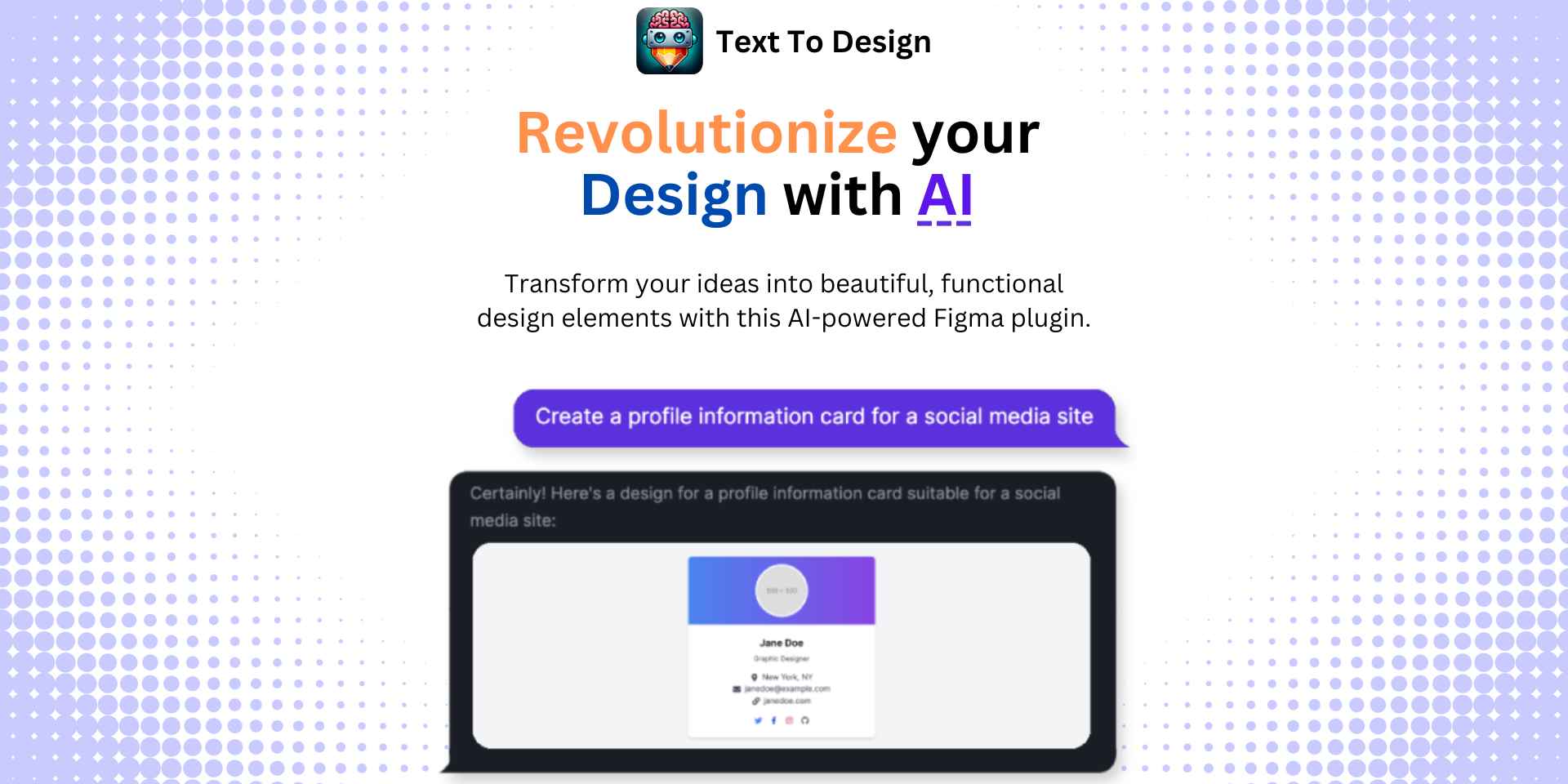Mastering Figma Component Variants: A Comprehensive Guide
No results found
12/26/2023
Mastering Figma Component Variants: A Comprehensive Guide
Figma, a design platform, has made the design process more effective and efficient with its feature called component variants12. This post aims to guide you through the process of creating and using component variants in Figma, enabling you to manage your design system efficiently and effectively, all while reducing the complexity of instances2. Let's dive in!
What are Component Variants?
Component variants are combinations of components that are grouped as a single component set3. These variants simplify the design process as they allow designers to easily select or adjust component properties without having to change the entire component2.
Benefits of Using Component Variants
Variants offer several advantages for Figma users:
- Reduced complexity: They reduce the complexity of instances and allow for easier modification of designs2.
- Preservation of overrides: Variants allow for the preservation of overrides, providing more flexibility in design management2.
- Efficient organization: They offer efficient ways of organizing components in the assets2.
Creating Component Variants in Figma
Here's a step-by-step guide to creating component variants in Figma. This tutorial uses a menu button as an example45:
-
Selecting a Component: Start by selecting the component you want to create a variant for4.
-
Creating a New Component Property: Create a new component property. This will allow you to define the different variations of your component4.
-
Selecting a Variant: Now, select a variant. This step will highlight a frame around the variant, indicating that it's been selected4.
-
Resizing the Component Variation Area: Resize the component variation area to fit your new variant4.
-
Adding New Variants: You can add new variants by clicking the '+' button in the variant panel4.
-
Renaming Variations: Rename your variants in a way that makes sense to you and your team4.
-
Moving Variations into Position: Move your variants into place. You can do this by clicking and dragging them around the variant panel4.
-
Modifying Variations: Make any necessary modifications to your variants4.
-
Changing the Variation of a Copied Component: Finally, if you've copied a component, you can change its variation in the instance panel4.
Remember, creating component variants requires a good understanding of creating a component. If you're new to this, consider checking out tutorials on creating components in Figma4.
Applying and Accessing Component Variants in Figma
Once you've created a series of buttons as component variants, you can apply the corresponding properties to the variants and access them directly on the Figma canvas6.
It's worth noting that component variants in Figma are a powerful design tool that allows for efficient, flexible, and comprehensive design processes. By understanding how to create and use them, you can enhance your design workflow and productivity.
Enhance Your Design Workflow with Text to Design Figma Plugin
While Figma offers many powerful features to boost your design process, let's introduce you to a tool that can take your design to a new level: the Text To Design Figma Plugin.
Our advanced AI-powered Figma plugin transforms your text descriptions into innovative design ideas. Ideal for designers, developers, and creative teams, it's designed to further streamline your workflow. So why wait? Go ahead and enhance your design process with our Text To Design Figma Plugin!
Footnotes
Step Into the Future of Design with your AI Copilot
Join +40K designers revolutionizing their workflow with AI. Install our Text-to-Design plugin in just a few clicks to unlock your creative potential. Start for free and instantly generate designs for your project.