Mastering Figma Blend Modes: A Comprehensive Guide
No results found
12/25/2023
Mastering Figma Blend Modes: A Comprehensive Guide1
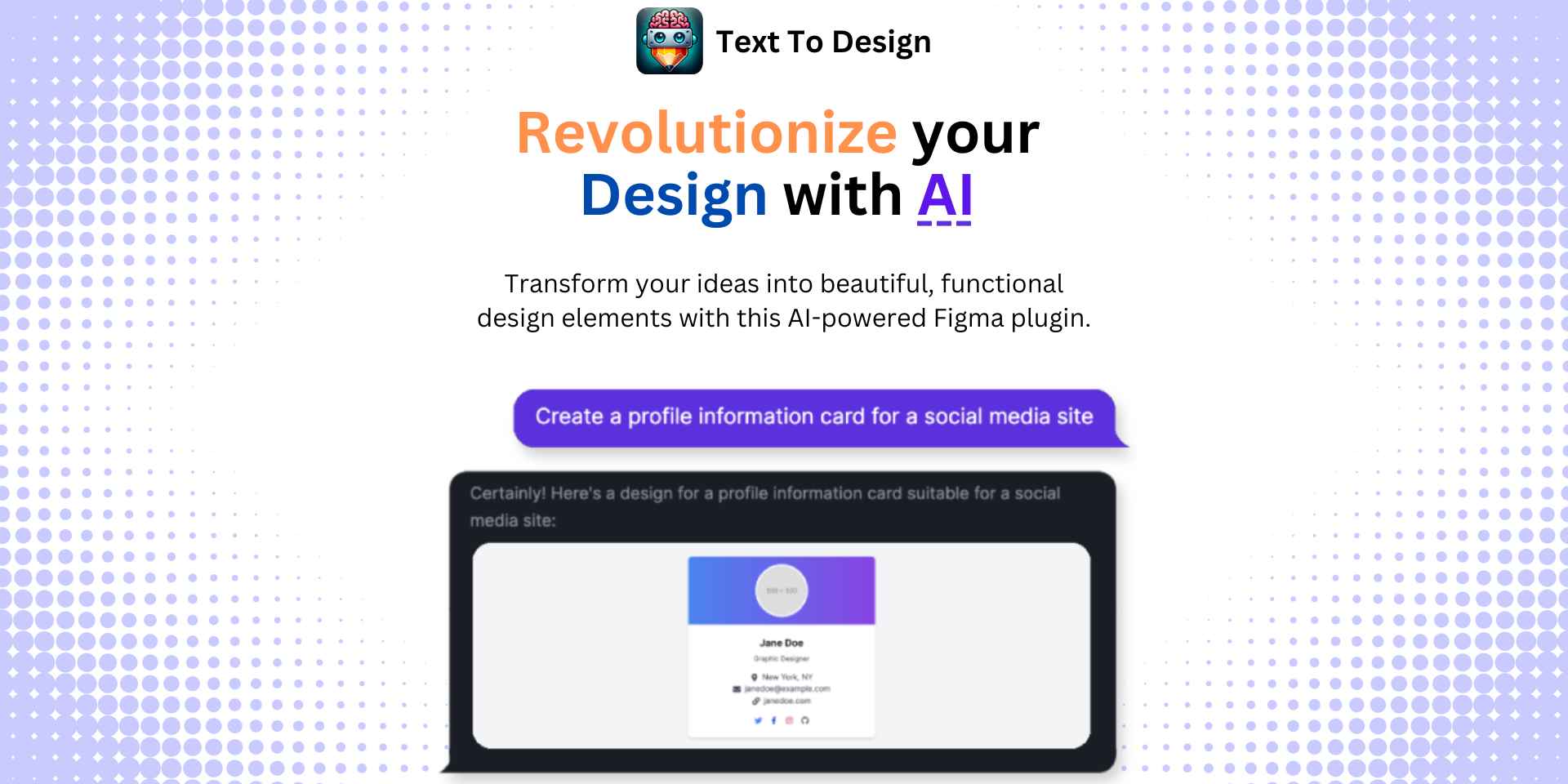
In the realm of design, innovation is the key to standing out, and at the heart of innovation lies the ability to blend and manipulate elements in unique ways. This is where blend modes come into play, particularly when working with Figma, a leading design tool in the industry2.
What are Blend Modes?
Blend modes, quite simply, are ways to define how you want two layers to blend together1. They can be found in two areas within Figma: Fill Blend and Layer Blend3. By manipulating blend modes, you can create stunning visual effects and bring a dynamic feel to your designs2.
Commonly Used Blend Modes
There are several blend modes available in Figma, but let's focus on four commonly used ones4:
- Multiply
- Screen
- Lighten
- Overlay
Understanding these blend modes will provide a solid foundation and allow you to explore other available modes with greater confidence4.
Multiply
Multiply is a blend mode that's mainly used to darken colors. It multiplies the color information in each channel of the top layer with the color information in the corresponding channel of the bottom layer, resulting in a darker color4.
Screen
Screen is the opposite of Multiply. It's used to lighten colors. It reverses the color information in each channel and multiplies the inverse with the corresponding channel of the bottom layer, resulting in a lighter color4.
Lighten
The Lighten blend mode compares the color information in each channel and selects the lightest to display. This can result in some vibrant and ethereal effects4.
Overlay
Overlay is a blend mode that either multiplies or screens colors based on the base color. It preserves the highlights and shadows of the base color while blending the base and blend colors4.
Practical Applications of Blend Modes
Blend modes can practically be used in a variety of ways to achieve different effects. Here are two practical applications of blend modes in Figma3:
-
Removing the Background of White Images: By using the Multiply blend mode, you can easily remove the white background of any image. This is particularly useful when working with logos or icons that have a white background3.
-
Creating a Screen-Printing Effect: By using the Screen blend mode, you can create a screen-printing effect. This effect can add a vintage or retro feel to your designs3.
The Power of Blend Modes with Text To Design Figma Plugin
Now that you've understood the basics of blend modes and their applications, it's time to put them into practice. And what better way to do so than with the Text To Design Figma Plugin5.
Text To Design Figma Plugin5 is an advanced AI-powered tool that transforms your text descriptions into innovative design ideas. This makes it a perfect complement to your newfound knowledge of blend modes.
With Text To Design, you can swiftly implement your blend mode knowledge into creating unique, dynamic designs. Simply type your ideas, and the AI will convert them into designs, ready to be fine-tuned with blend modes.
Conclusion
Mastering blend modes can open a new world of creativity and innovation in your designs. So, start experimenting with these modes and watch your designs transform.
Ready to take your designs to the next level? Try the Text To Design Figma Plugin today5!
Footnotes
Step Into the Future of Design with your AI Copilot
Join +40K designers revolutionizing their workflow with AI. Install our Text-to-Design plugin in just a few clicks to unlock your creative potential. Start for free and instantly generate designs for your project.