Mastering Animation Techniques in Figma: A Comprehensive Guide
No results found
8/13/2024
Mastering Animation Techniques in Figma: A Comprehensive Guide
Figma has revolutionized the design world with its powerful features and collaborative capabilities. Among its many features, Figma's animation tools stand out by allowing designers to create interactive and dynamic designs. This blog post will delve into advanced animation techniques in Figma, covering everything from basic principles to sophisticated strategies that can elevate your designs.
Table of Contents
- Introduction to Figma Animations
- Basic Animation Techniques
- Advanced Animation Techniques
- Tips for Optimizing Animations
- Integrating Animations with Text to Design AI
- Conclusion
- Call to Action
Introduction to Figma Animations
Figma is not just a tool for static design; it allows creating dynamic, interactive prototypes that can closely mimic real user experiences. By mastering Figma's animation capabilities, designers can create high-fidelity prototypes that can be tested and iterated quickly.
Basic Animation Techniques
Smart Animate
Smart Animate is one of Figma's most powerful features, enabling smooth transitions between frames by automatically animating differences in layer properties. Whether you're changing the position, size, or opacity of elements, Smart Animate can handle it seamlessly.
Transitions and Overlays
Transitions help in animating the shift from one screen to another, providing a smoother and more engaging user experience. Overlays allow you to create modal windows, dropdowns, and other layered UI elements that appear over the current screen without navigating away.
Advanced Animation Techniques
Easing Functions
Easing functions define the acceleration and deceleration of animations, making them appear more natural. Figma provides several built-in easing options like Ease In, Ease Out, Ease In and Out, and Linear. Advanced users can create custom easing curves for more control.
Micro-Interactions
Micro-interactions are subtle animations that improve user experience by providing feedback and guiding user actions. Examples include button hover states, loading indicators, and form field validations.
Nested Animations
Nested animations involve animating multiple elements within a single frame. This can be particularly useful for complex interactions where multiple UI components need to animate in sync.
Dynamic Data-Driven Animations
These animations change based on user input or real-time data. For example, charts that animate to reflect new data points or forms that dynamically show validation states as users enter information.
Tips for Optimizing Animations
- Keep it Simple: Over-complicating animations can detract from the user experience. Aim for simplicity and clarity.
- Test Performance: Ensure that your animations perform well on different devices. Figma's preview mode can help test performance across various screen sizes.
- Use Real Data: Wherever possible, use real data to drive your animations. This makes your prototypes more realistic and useful for user testing.
Integrating Animations with Text to Design AI
Incorporating advanced animation techniques into your design process can be significantly enhanced with tools like Text to Design AI. This AI-powered Figma plugin can transform your text descriptions into innovative design ideas, making it easier to prototype complex animations and interactions.
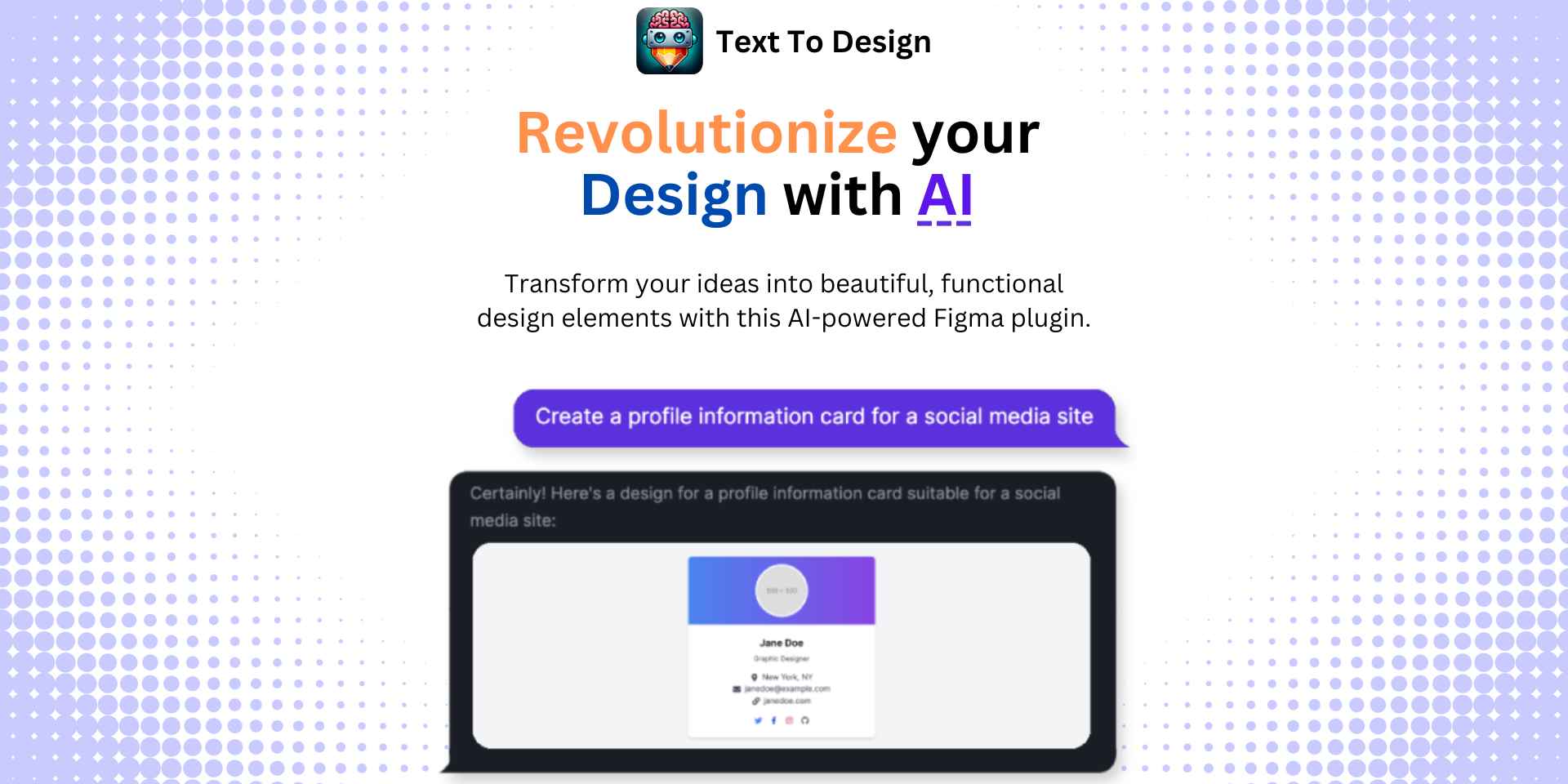
With Text to Design AI, you can:
- Quickly generate design ideas from text descriptions.
- Easily integrate animations and interactions.
- Streamline the design-to-prototype workflow.
Conclusion
Mastering Figma's animation techniques can elevate your design projects, making them more interactive and engaging. From basic Smart Animations to advanced dynamic data-driven animations, Figma offers a plethora of tools to bring your designs to life.
Call to Action
Ready to take your Figma designs to the next level? Start by exploring these resources and tools:
- Text to Design AI Plugin: Transform your text descriptions into cutting-edge design ideas.
- Figma Courses: Level up your Figma skills with comprehensive courses.
- Figma Community Forum: Connect with other designers, share ideas, and get support.
By leveraging these resources, you can enhance your design process, create stunning animations, and ultimately deliver exceptional user experiences.
Step Into the Future of Design with your AI Copilot
Join +40K designers revolutionizing their workflow with AI. Install our Text-to-Design plugin in just a few clicks to unlock your creative potential. Start for free and instantly generate designs for your project.