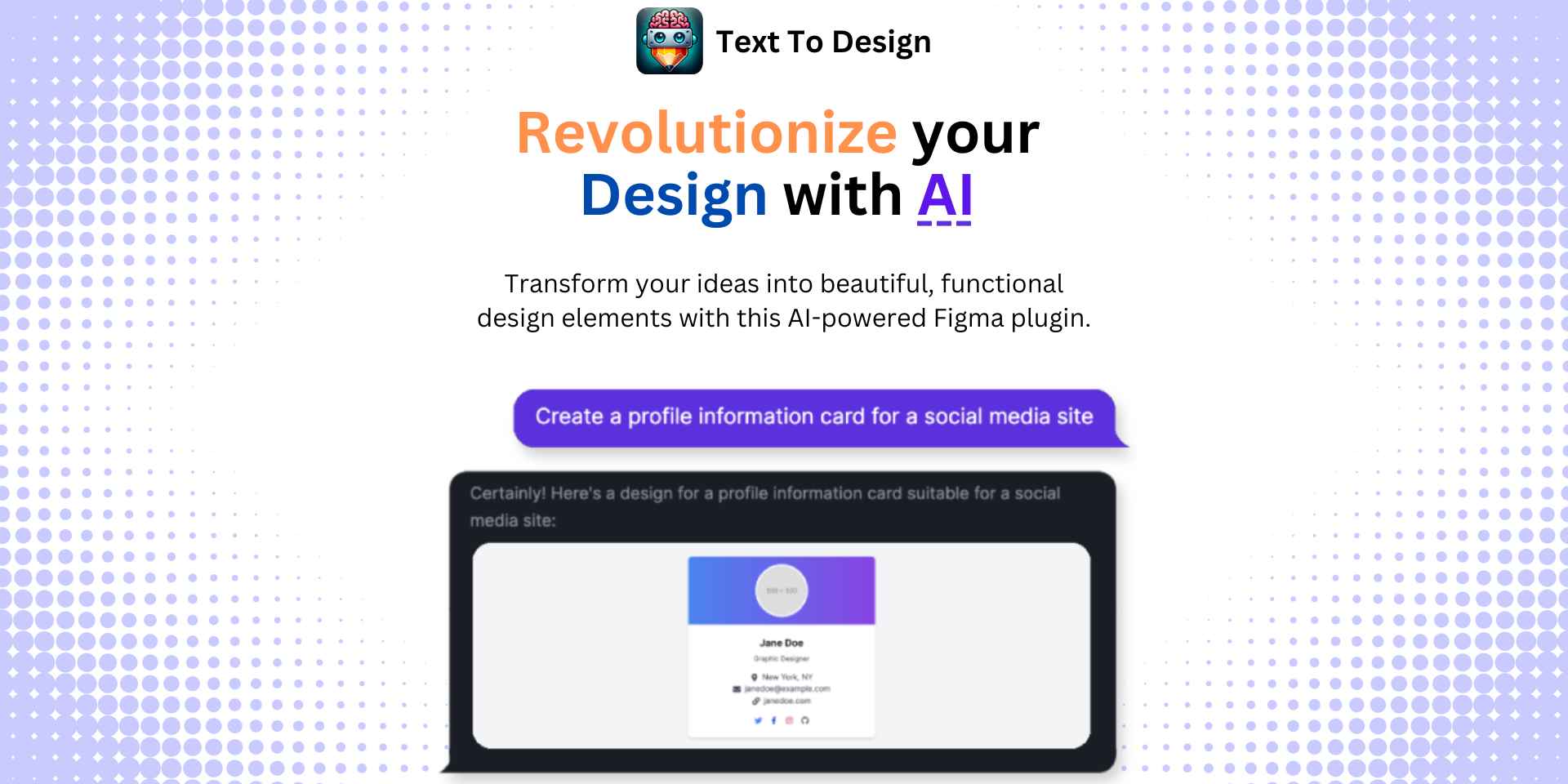Mastering Figma: Exporting for Print with Text to Design Plugin
No results found
11/8/2023
Mastering Figma: Exporting for Print
Designers love Figma for its innovative and collaborative features. But when it comes to exporting for print, many find themselves in unfamiliar territory. After all, Figma is primarily a digital design tool. However, with the right know-how, exporting your Figma designs for print is a seamless process. This guide will take you through the steps to ensure your designs look as good on paper as they do on screen1.
Why Export Figma Designs for Print?
Designing for print provides a tangible, physical aspect that digital cannot replicate. Whether you're designing business cards, posters, or impressive portfolios, print brings a certain quality that can help to leave a lasting impression. By understanding how to export Figma designs for print, you can expand your design capabilities beyond the digital realm1.
The Exporting Process
Exporting your Figma designs for print is a straightforward process. Here's a step-by-step guide on how to do it1:
-
Select the Artboard or Frame: This is the design element you want to export. Figma allows users to export individual frames or entire artboards.
-
Install the TinyImage Compressor Plugin: This plugin is crucial for maintaining the quality of your images during the export process. It reduces the size of the images without compromising the quality1.
-
Create a PDF with the CMYK color profile: When it comes to printing, CMYK color mode is the way to go. It provides a wider range of colors and ensures your colors print as expected. From the export settings, select 'PDF' for the format and set the color profile to 'CMYK'.
-
Save and Print Your File: Once you've exported your design, save it to your desired location. You're now ready to print1.
The quality of your exported file depends on the resolution of your original design1. For best results, export your design at 300 DPI.
Some Additional Tips and Insights
-
Before you export your design, convert all strokes to outlines2. This ensures that your lines and shapes maintain their integrity during the export process.
-
Keep in mind that Figma is not a print-specific design software3. However, with a proper understanding of its capabilities and limitations, you can expertly format your designs for print.
Empower Your Print Design with Text to Design Figma Plugin
The Text to Design Figma Plugin is an innovative AI-powered tool that transforms your text descriptions into stunning design ideas. Whether you're brainstorming for a new print design project or need quick inspiration, this tool is here to supercharge your creative process4.
Conclusion
Mastering Figma for print design might seem challenging, but with the right tips and tools, it can be a game-changer. Remember, print design is not just about exporting your designs correctly; it's about understanding how your designs will translate onto paper. With the Text to Design Figma Plugin, you're always one step ahead. Start your journey today and transform your Figma designs into captivating print materials4.
Footnotes
Step Into the Future of Design with your AI Copilot
Join +40K designers revolutionizing their workflow with AI. Install our Text-to-Design plugin in just a few clicks to unlock your creative potential. Start for free and instantly generate designs for your project.