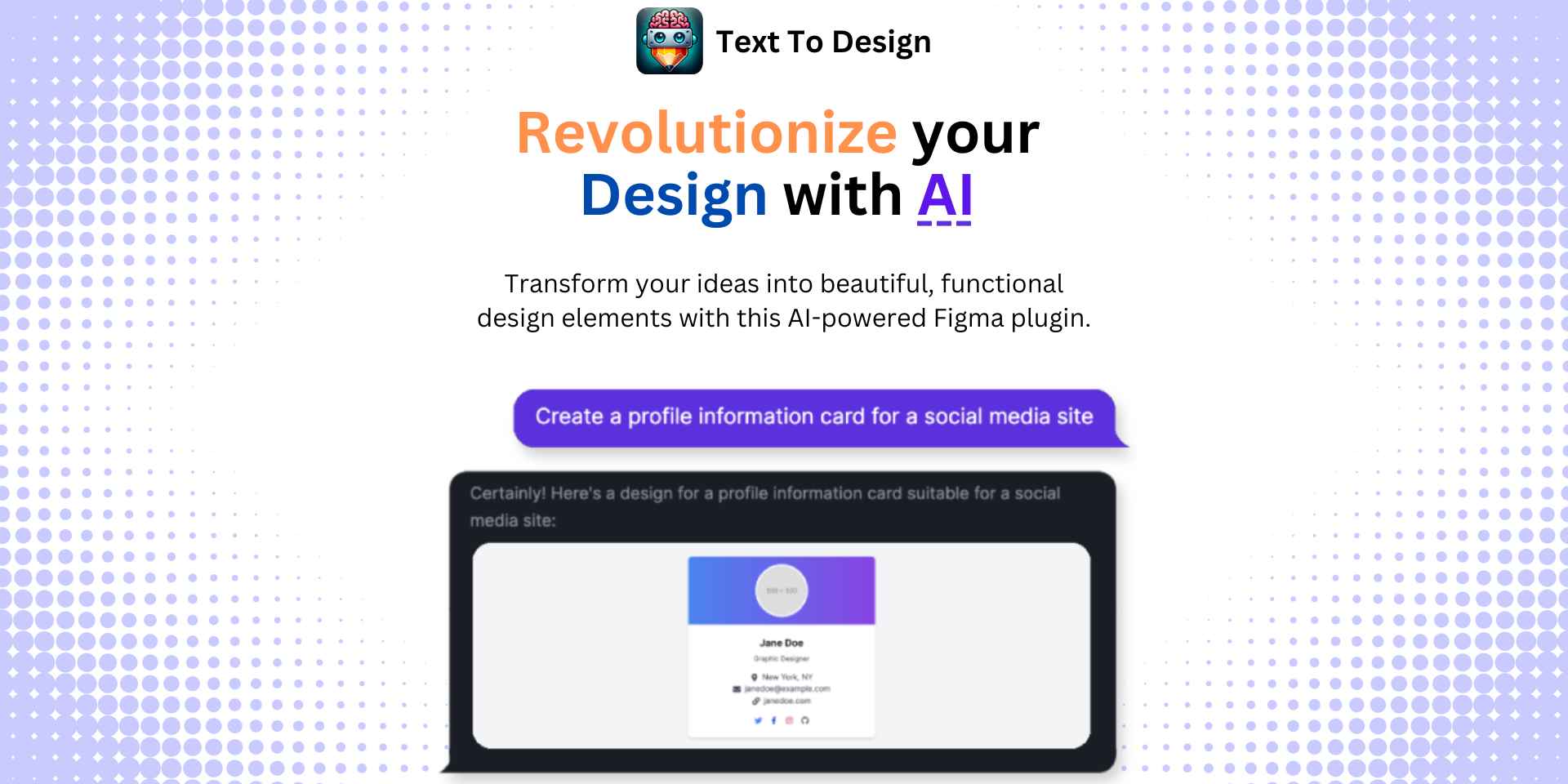Mastering Typography Scaling in Figma: A Comprehensive Guide
No results found
12/29/2023
Comprehensive Guide to Figma Typography Scaling12
Finding the right typography scaling for your designs can be a challenging task. In this blog post, we will take you through the complete process of setting up typography scaling in Figma. We'll cover everything from the basics of typography systems, how to use text styles, creating a custom typography scale, and achieving consistency in your UI design.
Importance of Typography in Design Systems1
Typography plays a crucial role in setting the tone and personality of a design system. It helps establish consistent and legible patterns early in the design process. With Figma, you have the ability to share text styles across your team or organization, allowing efficient updates across multiple files1.
Text Style Basics1
Figma provides a range of text styles that can be customized based on your specific needs. These styles can be shared across your team, making it easier to maintain consistency and keep everyone on the same page1.
Specifying Fonts1
With Figma, you can specify fonts to ensure that they align with your brand's identity. This allows you to create a consistent look and feel across your design system1.
Setting Line Heights1
In Figma, you can set line heights that match your typography system. This is an important aspect of typography design as it plays a crucial role in readability and aesthetics1.
Naming and Organizing Text Styles1
Figma allows you to name and organize your text styles in a way that makes sense to your team. This can save you a lot of time when searching for the right style1.
Creating a Custom Typography Scale in Figma2
When it comes to creating a custom typography scale in Figma, there are three major steps that you need to follow2.
Step 1: Setting a Base Font Size2
The first step in this process is to set a base font size. This is the most common font size that you'll be using in your design2.
Step 2: Defining a Scaling Factor2
Once you have your base font size, the next step is to define a scaling factor. This factor will be used to calculate the sizes of the other fonts in your design2.
Step 3: Adjusting Font Weights for Contrast2
The final step in creating a custom typography scale is to adjust your font weights. This is critical for creating contrast and hierarchy in your designs2.
Conclusion
Mastering typography scaling in Figma is an invaluable skill for any designer. It allows you to create visually pleasing and consistent designs that are legible and effective. Remember, the key to successful typography design is to establish a solid foundation early on and to continually refine your text styles as your design evolves.
Now that you are equipped with the knowledge to master typography scaling in Figma, why don't you take your designs to the next level with our Text to Design Figma Plugin3? This advanced AI-powered plugin transforms your text descriptions into innovative design ideas. It's ideal for designers, developers, and creative teams who want to streamline the design process.
Check out the Text to Design Figma Plugin and start transforming your designs today!
Footnotes
Step Into the Future of Design with your AI Copilot
Join +40K designers revolutionizing their workflow with AI. Install our Text-to-Design plugin in just a few clicks to unlock your creative potential. Start for free and instantly generate designs for your project.