The Comprehensive Guide to Converting Figma Designs to HTML
No results found
6/13/2024
The Comprehensive Guide to Converting Figma Designs to HTML
Designers and developers across the globe rely on Figma for its robust design capabilities and collaborative environment. However, the journey from a Figma design to a fully functional website often involves translating these designs into HTML and CSS. This blog post aims to explore the various tools and methods available for converting Figma designs to HTML, ensuring that the end product is pixel-perfect and responsive.
Table of Contents
- Introduction
- Why Convert Figma to HTML?
- Popular Tools and Plugins
- Step-by-Step Guide to Conversion
- Best Practices for Figma to HTML Conversion
- Common Challenges and Solutions
- Conclusion
- Call to Action
Introduction
As web design continues to evolve, the demand for converting design prototypes into code seamlessly has grown. Figma, a leading design tool, allows designers to create intricate UI designs, but translating these into HTML and CSS can be a challenge. This post serves as a detailed guide to help you navigate through this process, leveraging some of the best tools available in the market.
Why Convert Figma to HTML?
Converting Figma designs to HTML is essential for several reasons:
- Pixel-perfect Implementation: Ensures the final product matches the design precisely.
- Responsive Design: Adapts the design to various screen sizes and devices.
- Efficiency: Streamlines the workflow from design to development.
- Maintainability: Allows for easier updates and modifications to the codebase.
Popular Tools and Plugins
Several tools and plugins facilitate the conversion of Figma designs to HTML. We will explore three popular options: Builder.io, Anima, and Locofy.ai.
Builder.io
Builder.io is a comprehensive platform that uses AI to convert Figma designs into HTML. It offers features like:
- Visual Copilot: Automates the conversion process.
- Responsive Design: Ensures the output is responsive across devices.
- Customizable Code: Allows for code customization post-export.
![]()
Anima
Anima is another powerful tool that enables designers to convert Figma designs into responsive HTML and CSS. Key features include:
- Code Preview: Preview the generated HTML and CSS code.
- Direct Export: Export code snippets directly from Figma.
- Flexible Layouts: Supports flex layouts and breakpoints.
Locofy.ai
Locofy.ai offers an intuitive platform to convert Figma designs into various code formats, including HTML/CSS, React, Vue, and more. Key features include:
- Live Prototypes: Create interactive prototypes.
- Responsive Design: Ensures designs are responsive.
- Code Customization: Fine-tune the generated code.
Step-by-Step Guide to Conversion
Using Builder.io
- Install Visual Copilot: Integrate Builder.io’s plugin with Figma.
- Select Components: Choose the design components you wish to convert.
- Export Code: Use Visual Copilot to convert the selected components into HTML and CSS.
- Customize Code: Fine-tune the generated code as necessary.
Using Anima
- Install Anima Plugin: Add Anima to your Figma plugins.
- Prepare Design: Ensure your design is organized with proper layers.
- Export HTML: Use Anima’s export feature to generate HTML code.
- Preview and Download: Preview the code and download the complete package.
Using Locofy.ai
- Setup Locofy.ai: Integrate Locofy with your Figma account.
- Design Optimization: Optimize your Figma design for HTML conversion.
- Generate Code: Convert the design into HTML/CSS using Locofy.
- Interactive Elements: Add interactive elements and fine-tune the code.
Best Practices for Figma to HTML Conversion
- Organize Layers: Ensure your Figma layers are well-organized and named appropriately.
- Use Auto Layout: Leverage Figma’s auto layout features for consistent spacing and alignment.
- Responsive Design: Design with responsiveness in mind to ensure compatibility across devices.
- Test Early and Often: Continuously test the generated code to identify and fix issues early.
Common Challenges and Solutions
Challenge: Missing Elements in HTML
Solution: Ensure all design elements are supported by the conversion tool. Regularly update the tool and check for any unsupported features.
Challenge: Responsive Design Issues
Solution: Use Figma’s constraints and auto layout features to create flexible designs that adapt to different screen sizes.
Challenge: Code Quality
Solution: Choose tools that offer code customization options to optimize and clean up the generated code.
Conclusion
Converting Figma designs to HTML can be a seamless and efficient process with the right tools. Builder.io, Anima, and Locofy.ai offer robust solutions to help you achieve pixel-perfect, responsive designs with minimal effort. By following best practices and troubleshooting common challenges, you can streamline your design-to-development workflow.
Call to Action
Transform your design process with the Text To Design Figma Plugin. This advanced AI-powered plugin turns your text descriptions into innovative design ideas, making it an ideal choice for designers, developers, and creative teams. Explore our product offerings today and take your designs to the next level!
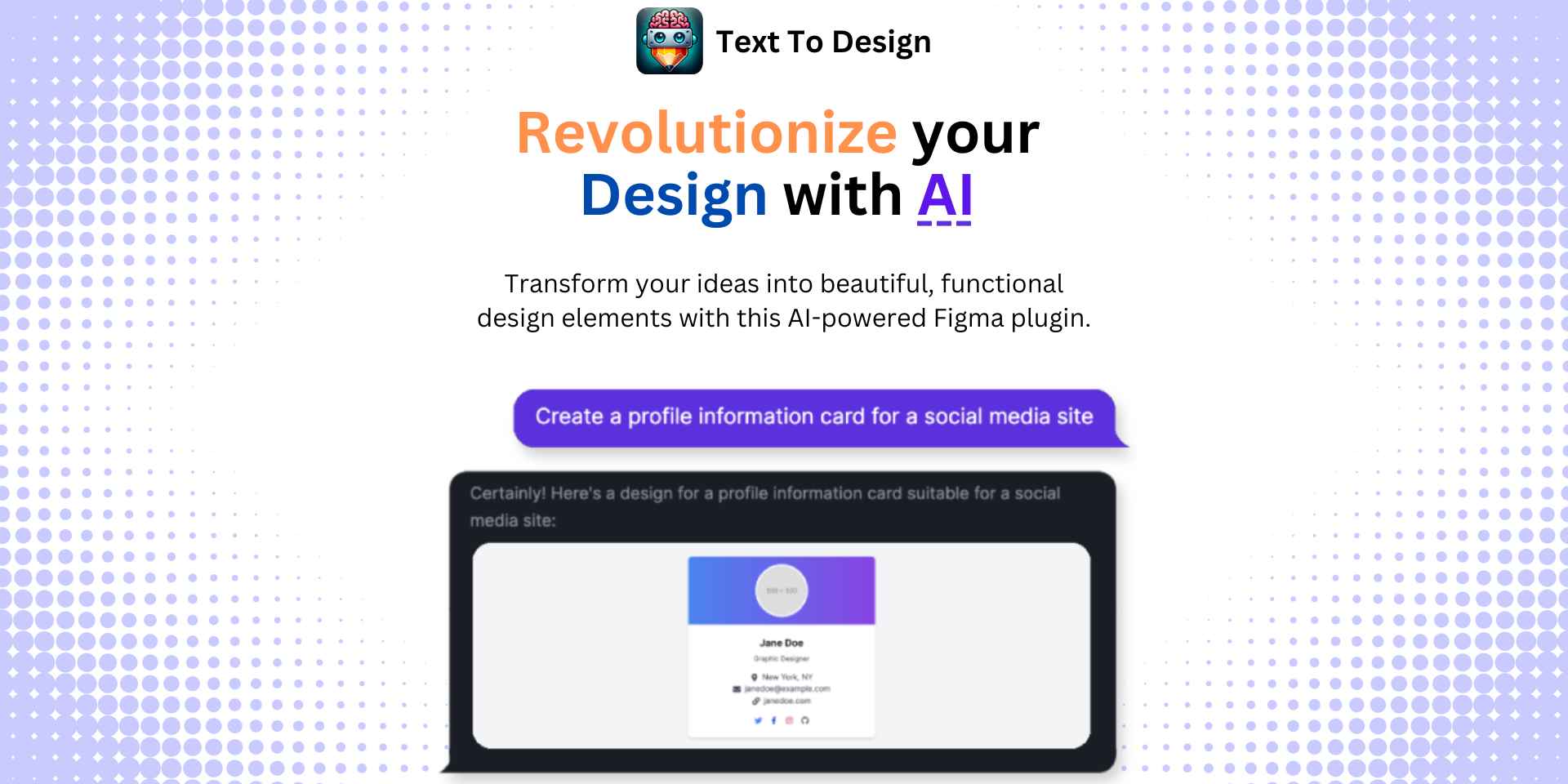
For more resources, check out our blog and documentation. Let us know your thoughts in the comments below!
Step Into the Future of Design with your AI Copilot
Join +40K designers revolutionizing their workflow with AI. Install our Text-to-Design plugin in just a few clicks to unlock your creative potential. Start for free and instantly generate designs for your project.

