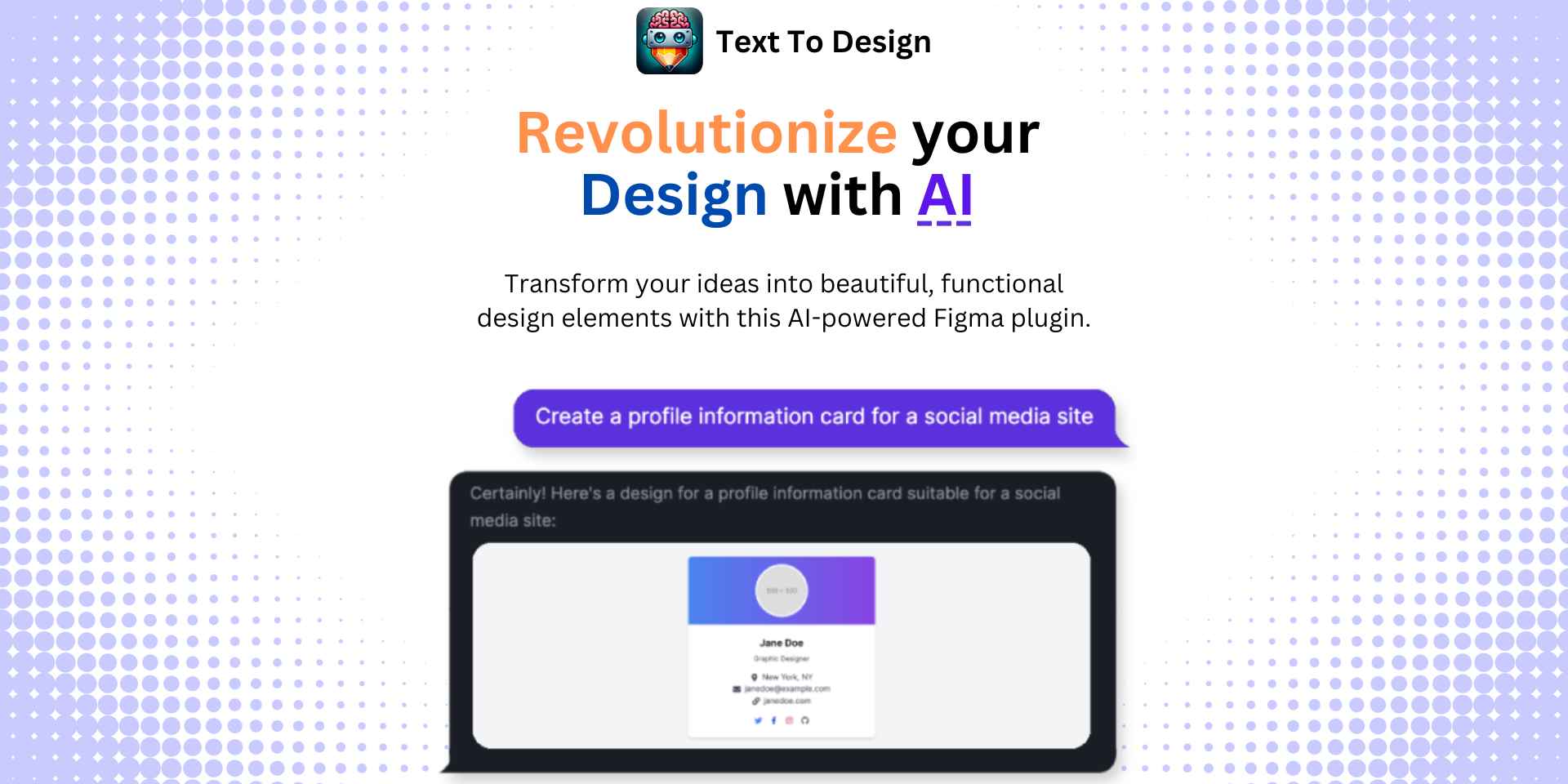Figma Presentation Mode: A Comprehensive Guide for Designers
No results found
12/29/2023
Figma Presentation Mode: An Unveiling Guide for Designers
Figma, as a leading design tool, has evolved its features to accommodate various design needs. One such feature is the Presentation Mode1, a powerful tool that enhances collaboration, feedback gathering, and communication within a design team. This blog post will dwell into the depths of this feature, elucidating its benefits and guiding you on how to optimally use it for your design projects.
Presentation Mode: A Snapshot
Figma’s Presentation Mode allows you to showcase your prototypes and designs in a larger and more immersive view. Ideal for design reviews, stakeholder meetings, or user testing sessions, it offers a range of functionalities that make presenting your ideas more effective and engaging.
Observation Mode: A Unique Feature
Within the Presentation Mode, Figma introduces a unique feature known as the Observation Mode2. This feature allows team members to click on someone's avatar and view their screen activity in real-time3. It's an excellent tool for design critiques, user testing, and remote collaboration.
Making the Most of Observation Mode
Observation Mode can be effectively used in various scenarios such as:
- Studying User Testing: This feature allows you to observe user interactions, providing valuable insights on UX design improvements.
- Syncing Stakeholders: It’s an invaluable tool when syncing with stakeholders, ensuring everyone is on the same page regarding design choices.
- Hosting Presentations: Whether it's an all-hands meeting or a client presentation, hosting it in Observation Mode can enhance the experience and keep engagement high.
Interestingly, the Presentation Mode, combined with Observation Mode, acts as a powerful catalyst for remote collaboration, helping to bridge the communication gaps that can arise in distributed design teams2.
A Call for FigJam Presentation Mode
One interesting discussion in the Figma community revolves around the introduction of a Presentation Mode in FigJam, Figma's collaborative whiteboard tool4. The community feedback suggests the addition of a mode similar to Miro's, which would allow the use of "frame" elements for a slide deck-like experience4. Although this is not yet available, it's an interesting point to note for future Figma updates.
Wrapping Up
Figma’s Presentation Mode is a powerful tool for designers, offering a new level of interactivity and engagement in showcasing design prototypes. Its unique Observation Mode enhances collaboration, making it a valuable feature for remote design teams.
However, mastering Figma's features can be challenging. That's where Text To Design Figma Plugin comes into play. As an AI-powered tool, it transforms your textual design descriptions into engaging visuals, simplifying the design process and saving your valuable time.
Start using Text To Design today and elevate your design workflow to new heights!
Footnotes
Step Into the Future of Design with your AI Copilot
Join +40K designers revolutionizing their workflow with AI. Install our Text-to-Design plugin in just a few clicks to unlock your creative potential. Start for free and instantly generate designs for your project.