Figma File Organization Best Practices: A Comprehensive Guide
No results found
4/6/2024
Figma File Organization Best Practices: A Comprehensive Guide
Effective file organization within Figma is a crucial aspect of design workflow that ensures smooth team collaboration and enhances productivity. This blog post delves deep into the best practices for structuring Figma files efficiently, enabling designers to maintain a comprehensive, well-ordered workspace for their design projects.
Understanding Figma's Project Structure
Before diving into the best practices, it's essential to understand Figma's terminology for project structure1. Figma organizes work into teams, projects, and files.
- Teams: This can be seen as a design department or a group working on a common line of products.
- Projects: These can be individual products, features, or initiatives that a team is working on.
- Files: These are the individual design files for each project, which can further be broken down into pages and frames.
Organizing Teams and Projects
Figma flexibility allows teams to be structured in different ways. Some teams may choose to structure by Lines of Business, Platforms, Initiatives, Pillars, or Scale2.
Organizing projects efficiently is a must, and can be created based on:
- Product Surface: Projects can be created based on distinct areas of a product.
- Feature or Production State: Projects can be set up around a specific feature or based on the production state of a design.
- Stage of the Design Process: Projects may be created on the basis of different stages of the design process, such as user testing, brainstorming, or final design2.
File Categorization and Structure
When setting up a file structure, it's recommended to keep files as focused as possible to avoid confusion for collaborators3. Best practices include:
- Maintaining separate working files, archives for explorations, and core files for final designs3.
- Dividing large projects into pages for better organization1.
- Using descriptive names for elements, providing a clear indication of the element's purpose or function3.
- Keeping names concise to avoid overly long and complex titles3.
- Regularly saving work progress and refraining from deleting anything. It's advisable to sign frames/layouts with big, visible labels1.
Enhanced Collaboration and Documentation
An organized Figma workspace fosters better team collaboration. It ensures easy navigation and understanding of design files within a team, thereby enhancing efficiency1. Documentation is equally essential, and maintaining a clear overview of the design process improves transparency and communication within the team3.
Choosing the Right Figma Plan
Paid Figma plans offer enhanced organization features, making them a worthwhile investment for larger teams or companies1. Freelancers might find the free plan sufficient, but the extra features in paid plans can be beneficial for more complex projects1.
Boost Your Figma Workflow with Text To Design Figma Plugin
Designing in Figma can be a breeze, but what if there was a tool that could make your workflow even smoother? That's where the Text To Design Figma Plugin comes in.
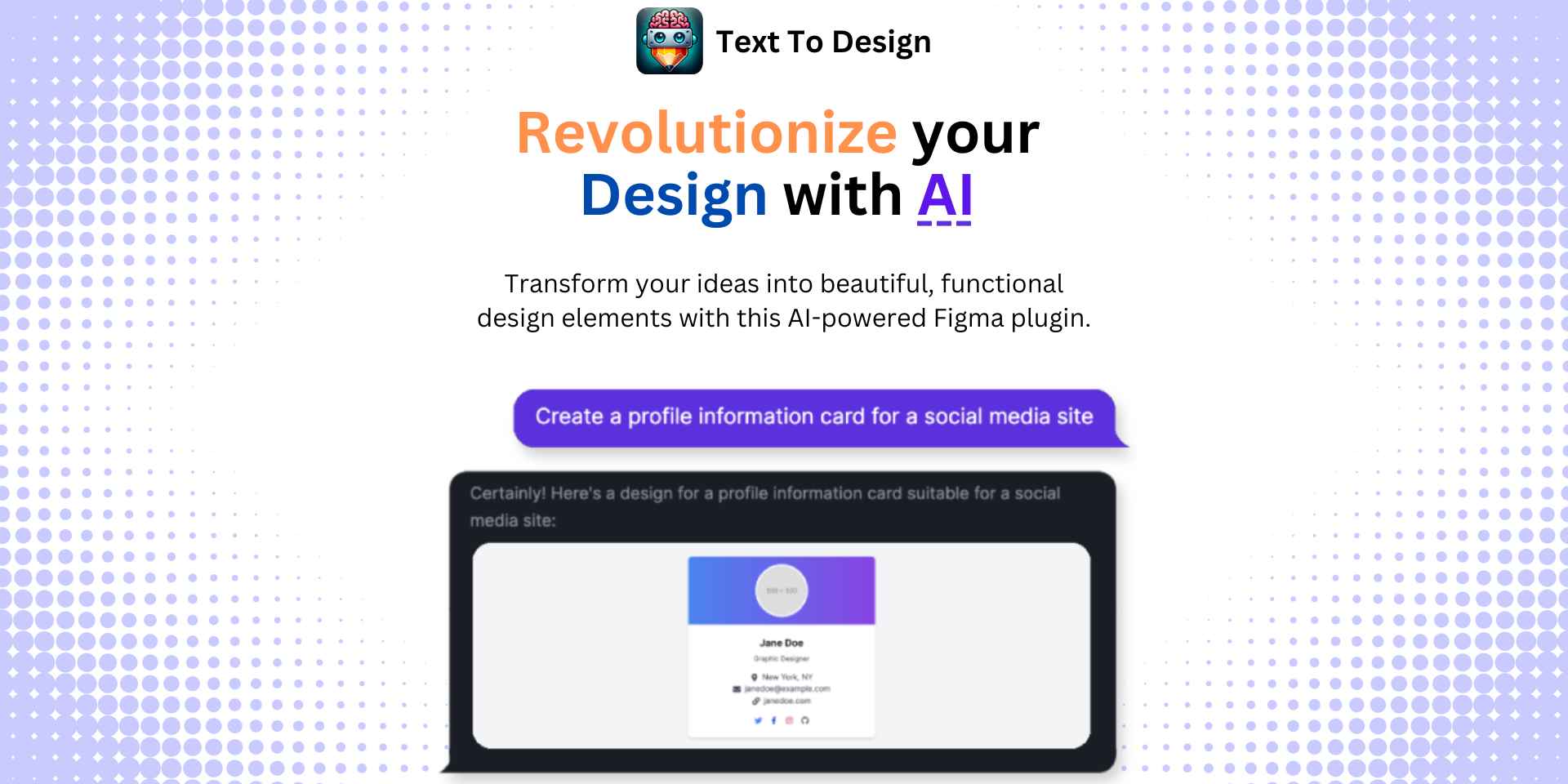
Our powerful AI-powered plugin seamlessly transforms your text descriptions into innovative design ideas, helping you save time and unleash your creativity. By using our plugin, you can:
- Streamline your design process.
- Enhance creativity by generating multiple design ideas.
- Improve collaboration with your team.
Experience the future of design with the Text To Design Figma Plugin. Try it today and elevate your Figma workflow to new heights!
Footnotes
Step Into the Future of Design with your AI Copilot
Join +40K designers revolutionizing their workflow with AI. Install our Text-to-Design plugin in just a few clicks to unlock your creative potential. Start for free and instantly generate designs for your project.